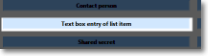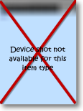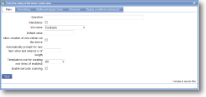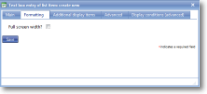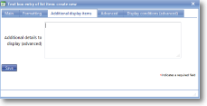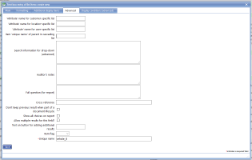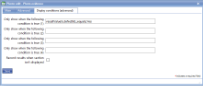|
Text box entry of list item allows a typed response to be validated in a pre-defined list. |
Main |
Main screen for creating/amending a Text box entry of list item | ||||||||
| *Question | This is the text “label” that is specifying the information that needs to be entered or the question to be answered. Although this is not necessarily a question in all cases, Question is used as the general term to cover the text shown next to an input field. The text should be as short as possible whilst still being self-explanatory. Over-long questions take up a lot of space on PDA screens with their restricted size, so try and make them concise. This text should be an aid to help guide the user through the screen. Any more explanatory text can be made available as “Auditor’s notes” or “Full question text”. | ||||||||
| Mandatory |
Tick this box if the question is mandatory and leave it blank if it is optional. This will depend on whether the answer to this question is critical to the data that is being collected, such as signature to confirm customer acceptance. |
||||||||
| *List name | Select the name of the list that will supply the choices for the text entry. This list is created via in Setup and Maintenance. | ||||||||
| Default value |
Enter a value that will be inserted without the user doing anything e.g. '0' (zero) for quantity in a supplies list so that only significant entries need to be entered. Sometimes it is appropriate to use values entered by administrators when setting up a job. In this case, use the syntax: $$[unique name used in job definition] |
||||||||
| Allow creation of new entries on the device | Tick this box to enable the device user to create new list entries. If not ticked, all entries will be validated against the existing list and the following 2 prompts will be irrelevant. | ||||||||
| Automatically prompt for new item when text entered is of length | Enter the length of the text entry that will trigger the request to add a new list entry. For instance, rather than a device user needing to enter a full 13-digit product code before being taken to the 'new entry' screen, a smaller number can be entered. It is sensible to make this number long enough to incorporate the regular components of the text (eg for a telephone number [country code][area code] might always be the same, taking up 6 digits or so). | ||||||||
| Template to use for creating new items (if enabled) | Select the template that will be opened to enter the new list item details. This will need to have been already created. | ||||||||
| Enable barcode scanning | Tick this box to enable barcode scanning. This can be used in conjunction with the above prompts to create new entries on a product list. | ||||||||
Formatting |
Formatting options for a Text box entry of list item. | ||||||||
| Full screen width? |
This option is usually used in conjunction with multi-line text boxes, giving the user a full-width long text box in which to enter information. This value overrides any formatting set for the section. |
||||||||
Additional display items |
Additional display items, such as list attributes can be identified here. This is very useful displaying for pricing, costs, stock levels, size, etc. | ||||||||
| Additional details to display (advanced) | Enter Dynamic Values here. For more details see Dynamic Values. | ||||||||
Advanced |
Advanced features of a Text box entry of list item. | ||||||||
| 'Attribute' name for customer-specific list |
Use this option for cases where the list to be displayed depends on the customer. In such cases each customer will be configured with the name of “its” list. The list name is held as a customer “attribute” and it is this attribute name which should be entered here. You may wish to have a different list to choose from depending on which customer the form is being completed for. For example, rather than having a list of all possible sub-contractors who work for a customer you may decide to have multiple lists, each containing just the sub-contractors for a given customer. Hence instead of one list called "Sub-contractors" you would have lists called "Sub-contractors for Customer A", "Sub-contractors for Customer B" etc. Then in the customer setup you would choose which sub-contractors list applies to that customer. This information would be held as an "attribute" of the customer. On your template you may then have an item called "Sub-contractor" and you would specify the name of the attribute in this field in order to have the customer's own list of sub-contractors to appear as options. Note that attributes can only be created by support staff. |
||||||||
| 'Attribute' name for location-specific list |
Use this option for cases where the list to be displayed depends on the location. In such cases each location will be configured with the name of “its” list. The list name is held as a location “attribute” and it is this attribute name which should be entered here. You may wish to have a different list to choose from depending on which location the form is being completed for. For example, suppose that you did work for some hospitals. Rather than having a list of all possible ward names you may decide to have multiple lists, each containing the wards for a given hospital. Hence instead of one list called "Wards" you would have lists called "Wards for Hospital A", "Wards for Hospital B" etc. Then in the location setup you would choose which ward list applies to that location/hospital. This information would be held as an "attribute" of the location. On your template you may then have an item called "Ward" and you would specify the name of the attribute in this field in order to have the hospital's own list of wards to appear as options. Note that attributes can only be created by support staff. |
||||||||
| 'Attribute' name for user-specific list |
Use this option for cases where the list to be displayed depends on the user. In such cases each user will be configured with the name of “its” list. The list name is held as a user “attribute” and it is this attribute name which should be entered here. You may wish to have a different list to choose from depending on which user the form is being completed by. Note that attributes can only be created by support staff. |
||||||||
| Item 'unique name' of parent in cascading list |
Enter the $$unique name of the item$$ which this list is dependent on, referred to as the parent in a cascading list. Lists can be set up to 'cascade' from one to another depending on which entry has been chosen in its parent list. For more information on cascading lists see Concepts - Cascading Lists. |
||||||||
| Search information for drop-down (advanced) |
This controls the screen showing search matches. Each line is a column. Within a line the values are:
Title;Item to show;Width
Item to show can be:
It is not possible to expand list item attributes within a list item. Here is a complex example: Reg;description;30% Make;XML:@asset_Make;20% Model;XML:@asset_Model;20% Serial;XML:@asset_SerialNo;20% A simple example would be: Item;description;100% |
||||||||
|
Auditor's notes |
If you wish to offer the end-user guidance and direction on how to answer a question then use the Auditor’s notes field. This allows you to input any necessary text expanding on the basic question. For the end-user, the auditor’s notes are available via the “right click” option on the device – tap and hold the stylus on the question text. |
||||||||
|
Full question (for report) |
The question text mentioned above should be framed in such a way as to indicate to the user the information that needs to be input. However, when this information is output on a report via the web site or a PDF additional wording may well be required. Use this field to phrase the original question in a way suitable for the report. |
||||||||
|
Cross Reference |
This field is output on reports to cross-reference the information with any relevant legislation etc. |
||||||||
|
Don't keep previous result when part of a document lifecycle |
Tick this box if you DO NOT wish data to be collected in this template item to be copied to any jobs created directly from the original form. This is useful for a repeated task (such as booking in/out a rental item or repeated delivery) where the data remains the same but a sign-off is required so this box may be ticked for Date, Surname and Signature. Please note that if a $$transformation$$ option is applied to the newly created job, this setting may be over-ruled. |
||||||||
| Show all choices on report |
If you wish to have the capability of entering more than one “answer” to a question then you can use this field. If it is checked/ticked then a button will be displayed allowing further responses to be input. The text shown on this button can be specified (see below). |
||||||||
| Allow multiple results for this field? |
If you wish to have the capability of entering more than one “answer” to a question then you can use this field. If it is checked/ticked then a button will be displayed allowing further responses to be input. The text shown on this button can be specified (see below). |
||||||||
| Text on button for adding additional results |
This option is used in conjunction with “Allow multiple results for this field” and specifies the text shown on the button (for example, “Add response” or “Another value"). |
||||||||
| Item flag |
Template item flags are used to apply display classes to $$template item$$ in a consistent and efficient way. They are set up in a system list called Template item flags and might be given names such as Danger so the text appears in red, Disclaimer for smaller text, Long answer to give extra space to the answer. This means that changing the display class can be done in one place rather than on all template items. |
||||||||
| *Unique name |
A unique name must exist for everything in a magic5 template. It is so important that magic5 pre-fills the prompt with a non-meaningful name which it will use by default. This does not need to be changed. However, if the data associated with the unique name is to be used elsewhere (for example as part of a calculation, imported or exported, or carried over to a new job), it is helpful to use a meaningful name (such as RefNo, QuantityOrdered, ItemTotal, ContactName, ReasonForReferral) and this meaningful name must be entered before the template is used with real data. If the unique name is changed at a later date, existing data will not be lost but it may no longer be accessible by magic5, in which case it cannot be displayed, used in calculations or exported. It is therefore recommended that this is done only as a last resort and that the original template is duplicated before changes are made - this means that existing data can still be retrieved if necessary. If in any doubt, please contact magic5 support for the best way to deal with this. |
||||||||
|
|||||||||